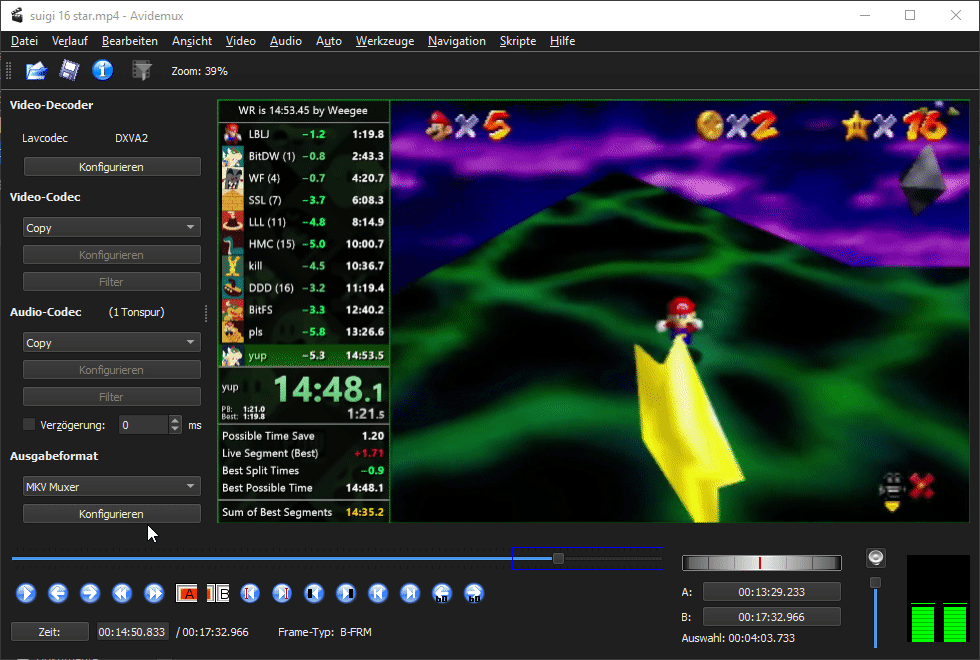How to Retime a Split Segment
Open up Avidemux and drag your video into it.
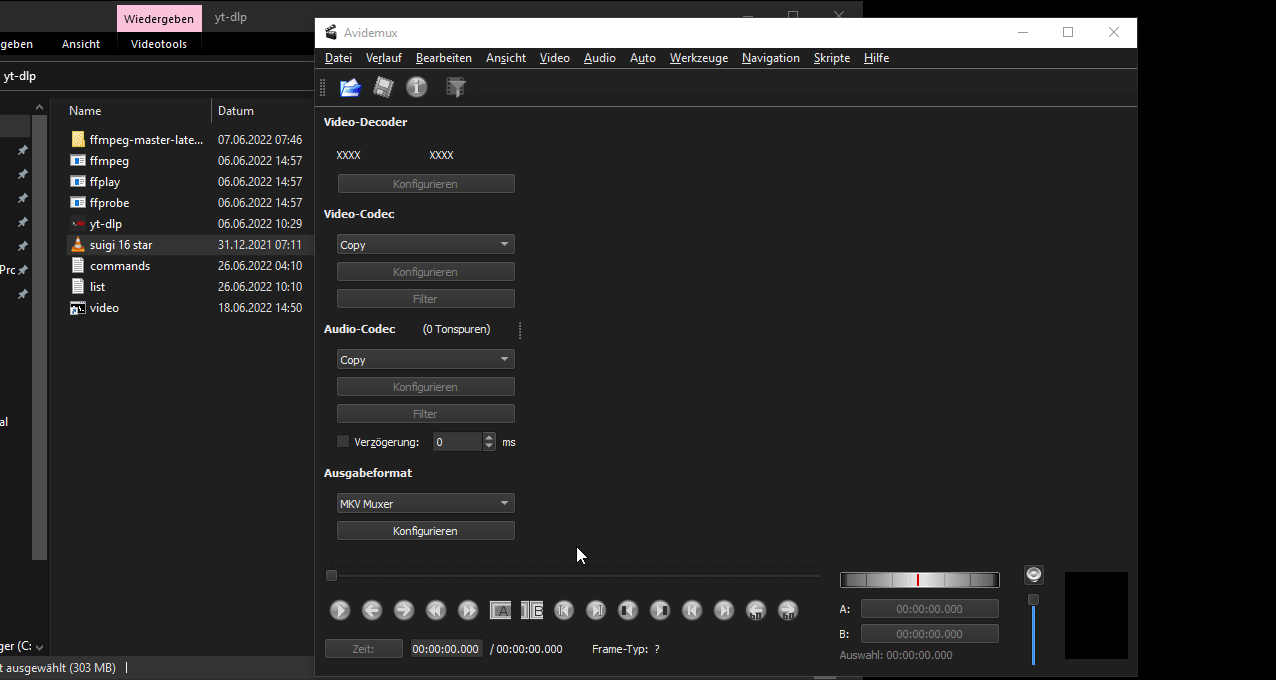
To time the very first segment, go to the first frame the Mario logo appears and press "A".
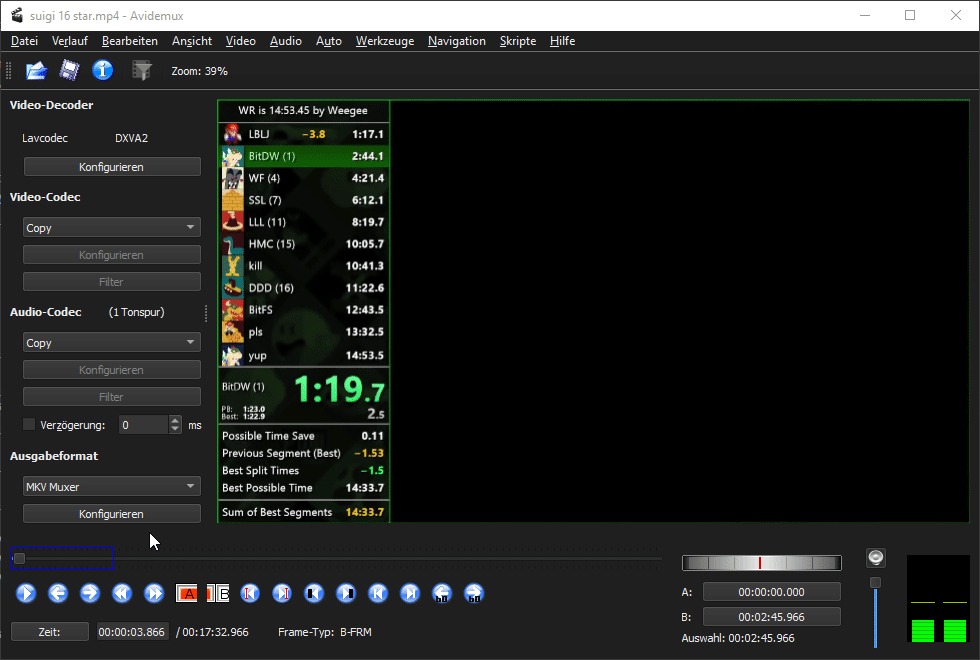
Go to the first full black fadeout frame at the end of the segment and press "B".
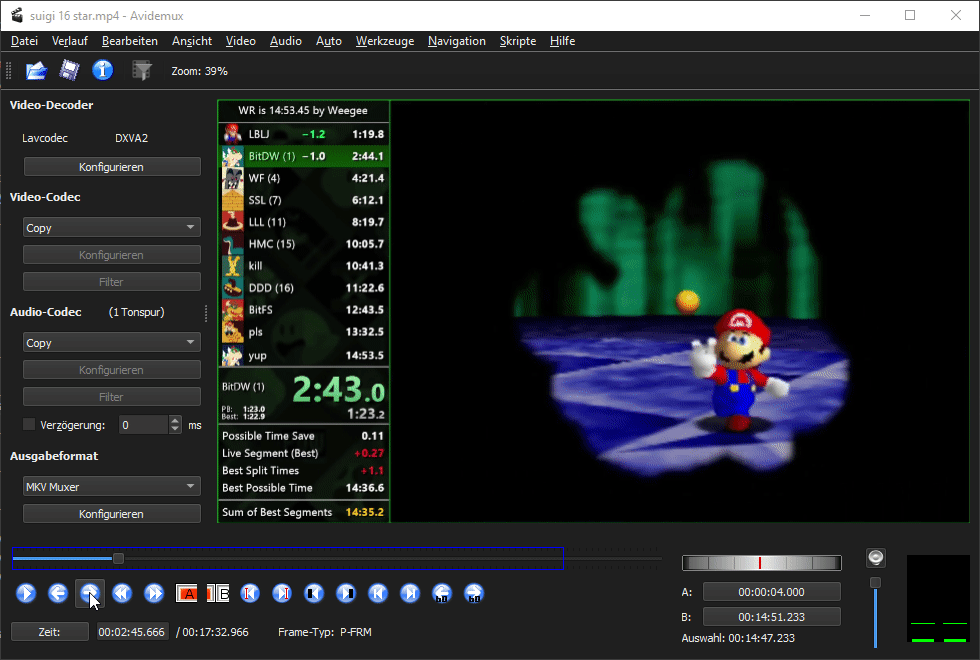
Check the time in the bottom right corner.
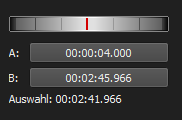
Check the video source FPS
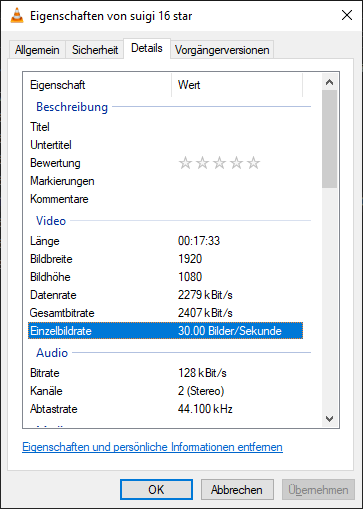
- Add 1.333 to the time if the video source is in 30/60fps
- Add 1.335 to the time if the video source is in 29.97/59.94fps
- Add 1.337 to the time if the video source is in 29.914/59.828fps
If the video is in a different framerate you can calculate how much to add to the intro by calculating (1/fps)*40 if the source video is around 30fps and (1/fps)*80 if the source video is around 60fps. Note that if you want to be as ideal as possible you need to convert to 29.914/59.828fps first and then retime.
In this specific case the source material is in 30fps, so we are going to add 1.333 to the time.
2:41.966 + 1.333 = 2.43.299
To time a segment inbetween, go to the first full black fadeout frame at the start of the segment and press "A".
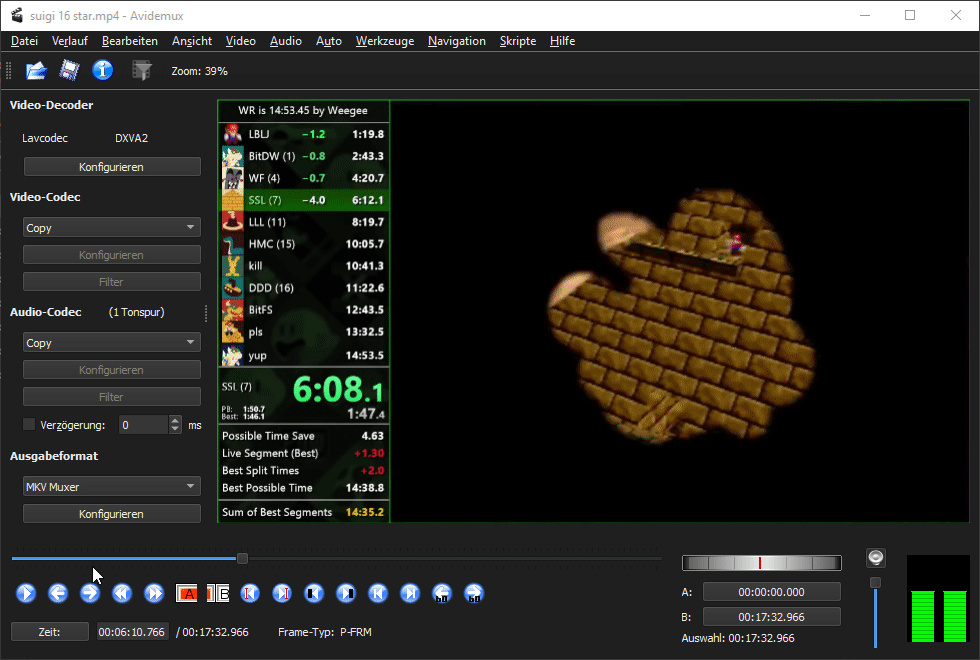
Now go to the first full black fadeout frame at the end of the segment and press "B". The time in the bottom right is the segment time.
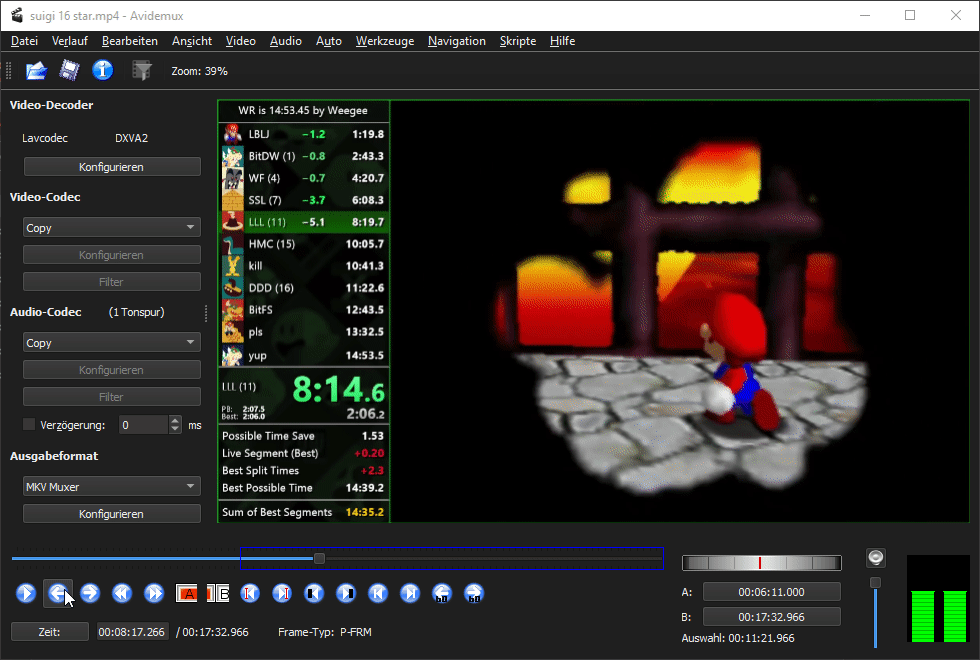
To time the last segment, go to the first full black fadeout frame at the start of the segment and press "A".

Now go to the first star grab frame at the end of the segment and press "B". The time in the bottom right is the segment time.