Due to work related stuff I had to setup Windows XP today. We have a machine that is quite old and
will only work with a specific piece of shit software that is only available on that OS. We have a few older computers
in the shop, but I decided to fire up a Virtual Machine within Windows 11 and see if I can get it to work.
After a few technical issues I got the machine to work from within the Virtual Machine.
Now I don't want to go into much more detail about the work related stuff as it is kind of boring but I would like to share with you the whole process of setting up this beautiful and fun little nostalgia trip and also talk about some issues I had and how to circumvent them — so this post may be helpful to some poor soul looking for advice too!
The first thing I did was to download VirtualBox and acquire a totally legal copy of Windows XP. I was told legal copies of it are available on archive.org, I haven't checked that claim though, so don't rely on me and see for yourself.
I allocated 4 gigs of RAM, 2 CPU cores and 100 GB of space to that virtual machine. That is equivalent to a high end machine from back in the days. Half of that would have worked well too, but this work PC has great specs so I was able to be a bit lavish!
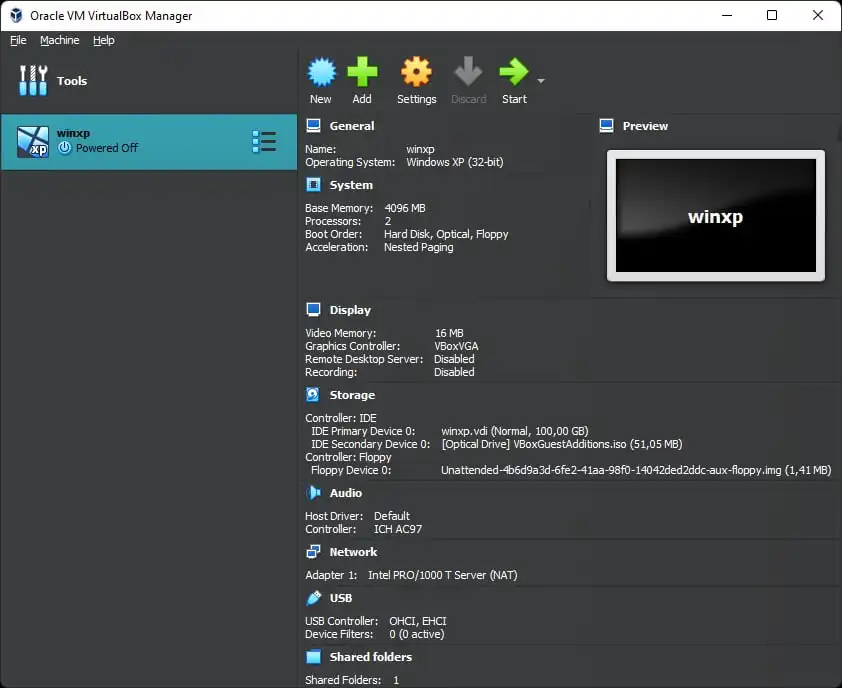
To be honest I have not before used a virtual machine and I was very surprised how easy this was to set up so far. VirtualBox is nothing short of absolutely amazing software! I set up a shared folder between host and virtual machine and assigned a COM Port for a machine at work with no issues at all.
I was greeted with a fresh Desktop and the iconic "blue sky and grassy hill" background. Right away I felt like a child again. Anyway, let's jump into what I did with the OS.
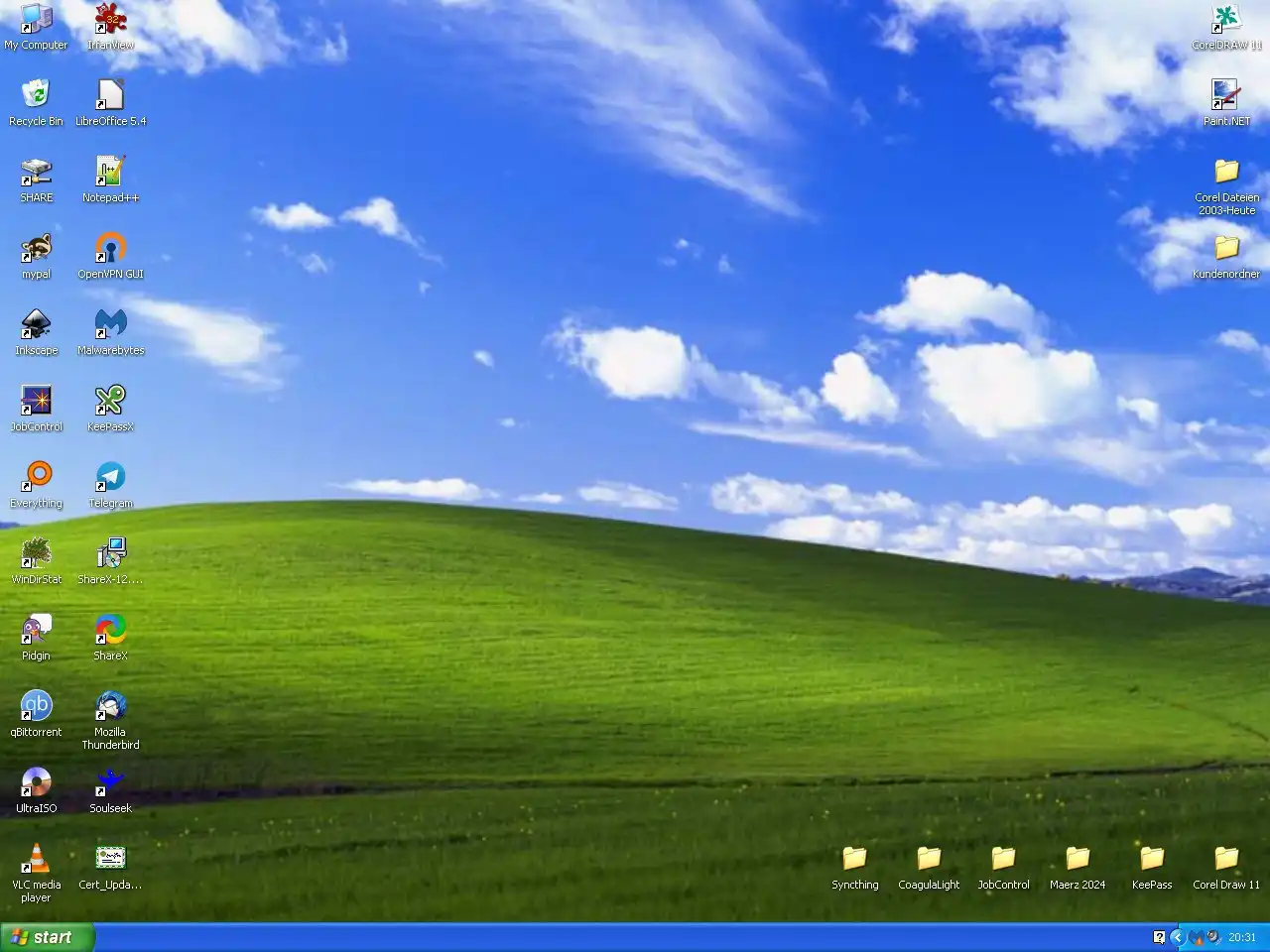
The first thing I wanted to figure out was which software would be ideal with that OS in the current year, so I looked a bit and discovered this really cool website: Skipster1337 Not only has that website a grey color scheme and is therefore by default awesome but also contains very useful information. If you plan to use this website to setup Windows XP now, read the next paragraph I wrote first because it will help you get started.
I installed a lot of stuff, but after fooling around much I think I have a good list of order of operations to follow if you want a clean install.
WARNING! This installation guide was tested with an English version of Windows XP (Update: I have since used it for a german XP version on bare metal and expect for one update it worked for me too). I only tested this on a fresh install on a virtual machine. I suggest that you don't mess around with an existing installation, especially if there are important files on it, unless you know what you're doing!
- 1. Mypal browser
- 2. 7zip
- 3. Cert Updater
- 4. WinUpdates by KainiaKaria
A browser in active development exclusively for Windows XP? That is so cool. It also has a raccoon as a logo. If you can't open up the link here is a direct download.
Zippin' and unzippin' and again. Doesn't need much explaining, necessary for a lot of operations
Fixes a lot of security and compatibility problems — Some websites may not even work at all without updated certificates. Simply run the updater and you will have an easier time browsing!
This person has collected a vast amount of Updates. For Windows XP download WinUpdates_95-XP part 1 to 5. Unpack and run it with any XP ISO program (I use UltraISO personally). This is not only very useful, but obligatory to run a lot of software. Especially the NET Framework 3.5 version as an offline installer was difficult for me to find, this pack also resolves that of course. There may be some other interesting stuff for you in there too. For just the updates, since the compartmentalization is annoying, I allowed myself to rip and re-upload part 1-5 together for your convenience . Just open "README_Instructions" and install everything in the order it says (~1.5GB large!). Enjoy!
I also can't end this list without this honorable mention: Supermium Browser. This browser with a funny name looks promising and should be XP compatible, however it didn't work on my machine. The dev seems super based — UBlock actually works with this browser. That is enough to convince me! I will definitiely try giving this another shot when a new update comes out. Check out their website to look at what this browser has to offer!
Now you can go ahead and install whatever you like from https://skipster1337.github.io/posts/windows-software.html without any issues.
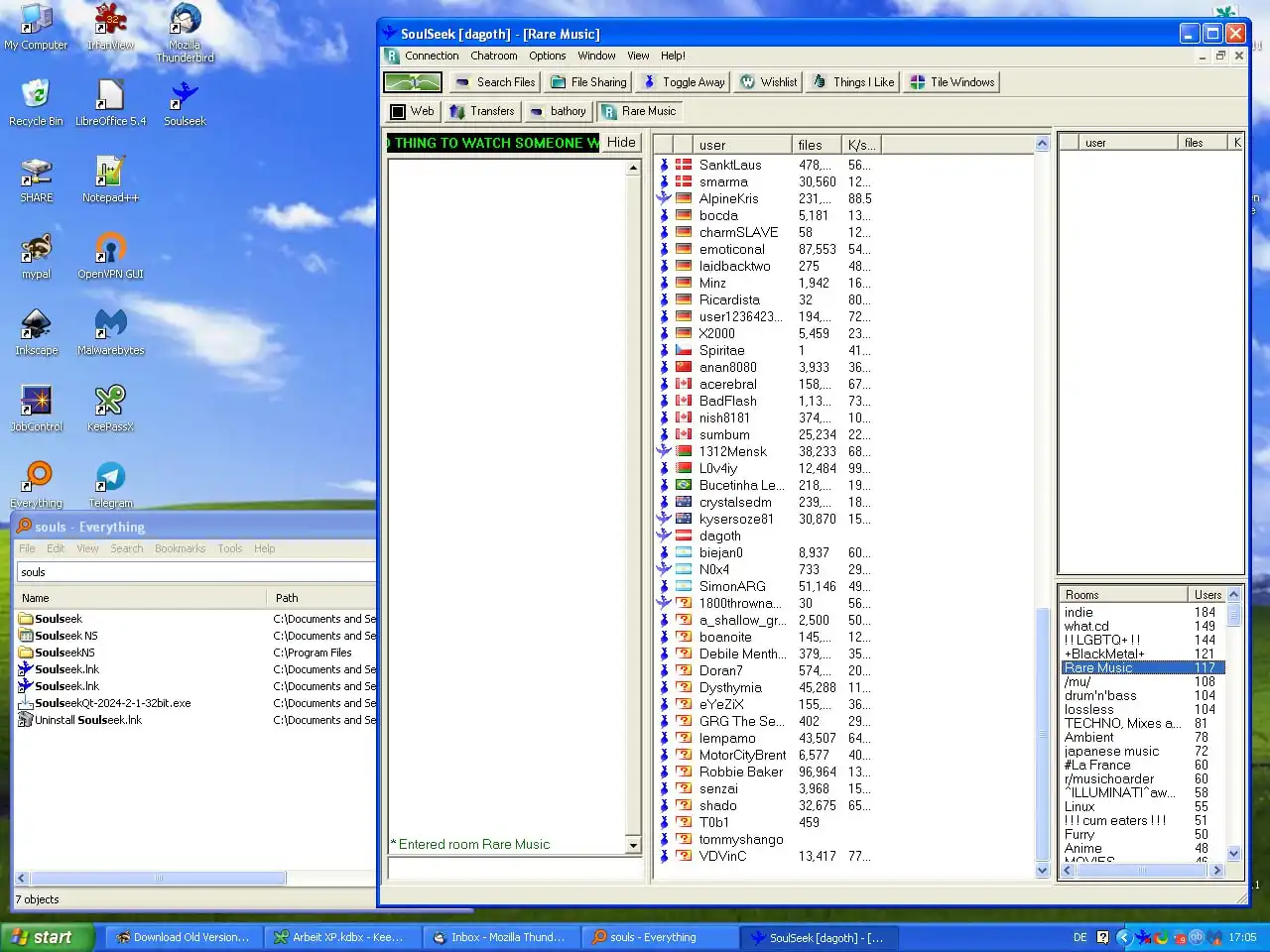
There are some programs I wanted that are not included in that list. One of them was KeePassXC. After researching a bit I found out that no compatible KeePassXC or KeePass version exists, however there is KeePassX which does indeed work: https://www.keepassx.org/index.html%3Fp=21.html
Probably for better than worse, databases created on modern KeePassXC don't open in it. For me that was alright, as I only needed very few passwords on this OS, so manually entering them wasn't a big deal.
The second one is FFmpeg, you will need this in order to use ShareX Screen Capture, easily the best
way to capture your screen in Windows XP (sadly I have no idea how to capture audio with it too).
Here is the most up-to-date version for XP.
https://rwijnsma.home.xs4all.nl/files/ffmpeg/?C=M;O=D
The third program is one I mentioned earlier, the Supermium browser.
Now after all of this, the OS is fully functional. I am really surprised how well it holds up in 2024.
The most interesting program I have discovered (via skipster1337) is CoagulaLight. It is an image editor and syntheziser, and will render what you draw or upload to sound. Very cool, strange and fun.
That was my experience with Windows XP so far — I honestly haven't had that much fun and a sense of wonder using a computer in a long time and will probably continue exploring other things this OS has to offer.